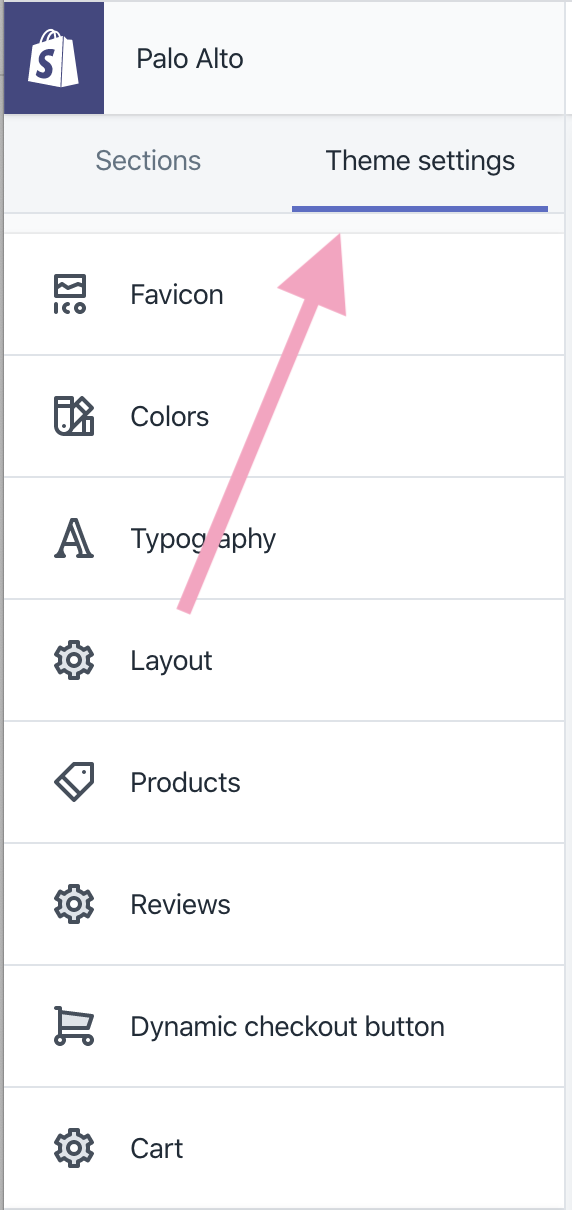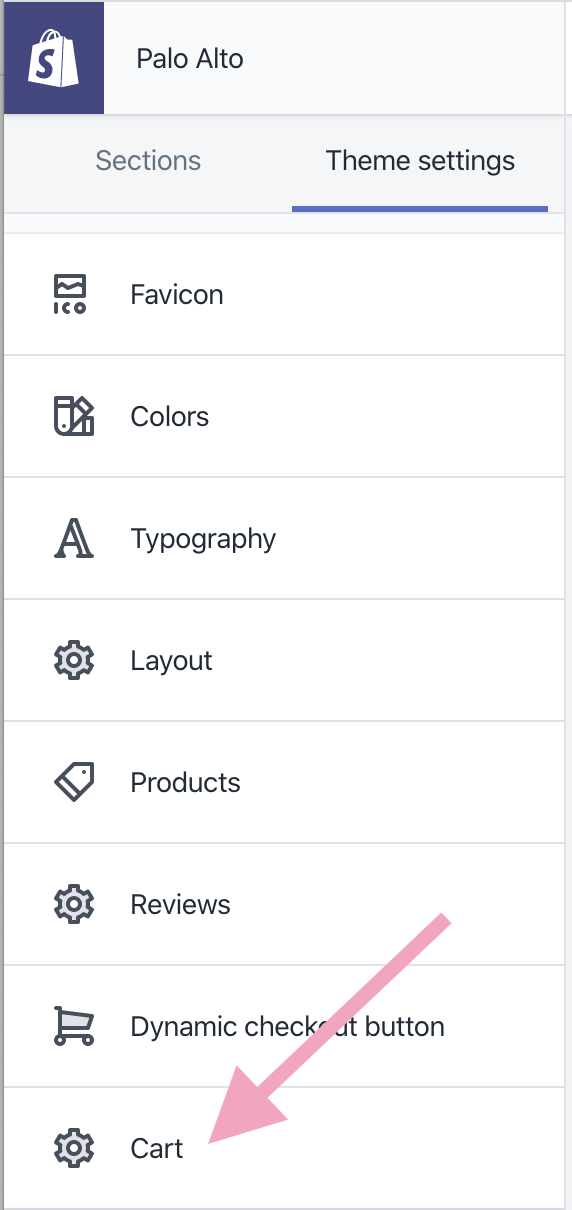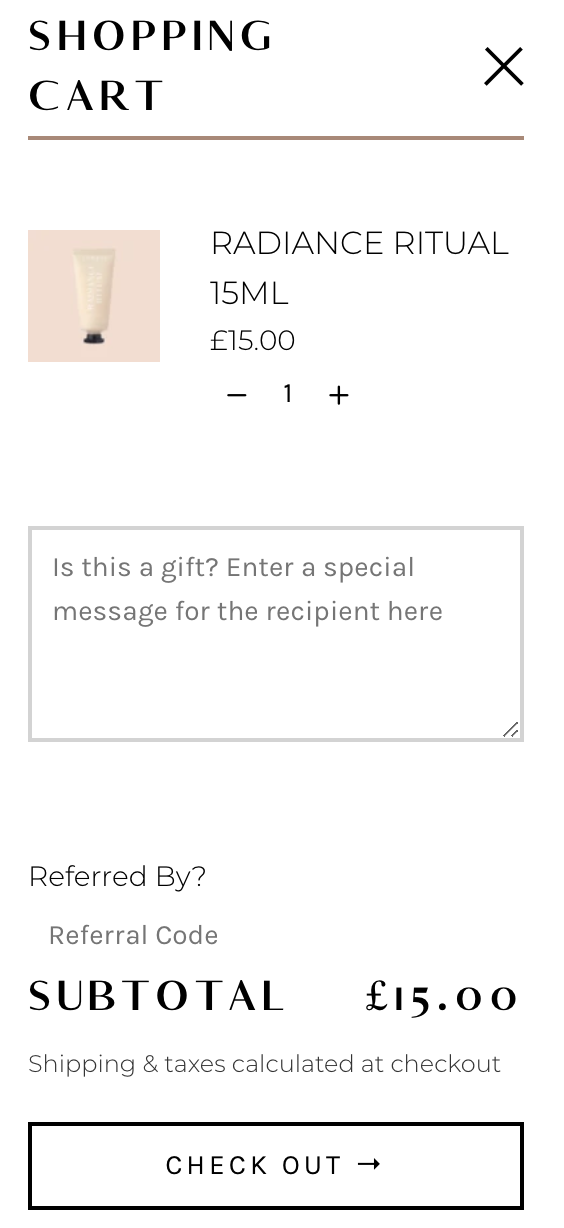How to add a gift message option at checkout on Shopify
Shopify is an amazing platform for e-commerce brands. As we know, it’s now easier than ever for anyone to start a business. Lots of shops now offer gift cards, and gift bundles to offer an alternative ‘thinking of you’, ‘birthday’ or ‘new baby’ bouquet of flowers. If you want your customers to be able to add a personal message, then we’re going to tell you in this short tutorial how to add a gift message option at checkout on your Shopify website.
1.
From your Shopify Admin Dashboard click ‘Online Store’
2.
On the Online Store page, click ‘Themes’
3.
On your live theme click ‘Customize’
3.
In the theme editor, click the ‘Theme settings’ tab
4.
Click ‘cart’
5.
Tick ‘enable cart notes’
6.
Click ‘save’. You will now see a message in your cart page that says something along the lines of ‘leave a message for the seller’ or ‘add a message’. Let’s change it to something a bit more personal and on brand.
7.
Go back to Online Store > Themes, now instead of clicking on 'customize’, click on ‘actions’ and then ‘edit languages’
8.
Within Languages you will be able to edit all pre-existing phrases that your template automatically uses. To edit the cart message, click on ‘cart’
9.
Scroll down, and there will be something along the lines of ‘note’. Underneath you can change what the message says within the box. As an example, here we have left instructions in the box, “Is this a gift? Enter a special message for the recipient here.” But you can write whatever you want as long as it’s clear that it’s for a gift message.
10.
Now click ‘save’ on the top right to save your changes.
And it’s as simple as that! Now your customers will be able to write a gift message if they are buying your product as a gift for their friends!
Do you have any other Shopify questions? Or perhaps you’re looking for Shopify website design or management? Get in touch with any queries or questions, and make sure you follow us on Instagram for plenty more free tips and tricks to help market your e-commerce business.